Your empire is expanding at an acceptable rate. Your defenses are adequate. Finally you decide it’s time to conquer those pesky Meklar next door. Your grand invasion fleet warps in, engages the enemy—and gets wiped out as the Meklar swarm your basic ships with fighters and missiles! Licking your wounds, you order your engineers to design new ships to counter the unexpected tactics of the enemy.
This article will discuss how to modify your ships in the Ship Blueprint Editor. Within the editor you will be able to select different models, add theme markings, and tailor your ships’ weapons and equipment to fit your tactics.
Basic Controls
Quick Ship Update
When a new technology is researched on the technology screen, you will be given the option of updating all or some of your ships with the latest tech. If you select this option, the AI will replace older weapons and equipment as appropriate, with build times and costs adjusted accordingly. This is a simple method for upgrading your base ships.
Ship Blueprint Editor
The Ship Blueprint Editor is located on the main screen task bar:
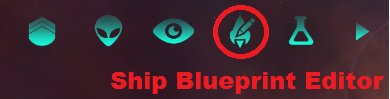
Clicking the Editor will take you to the Ship Blueprint Viewer. The viewer will have several features as follows:
- Quick Ship Overview: On the left side will be the Quick Ship Overview. This displays the current researched classes, the number of ships built of that class and the military power (displayed in purple). Slots marked “Empty” are available for custom ships. Unresearched ship classes will not be displayed.
- Detailed Ship Overview: The right side displays the Detailed Ship Overview. This data box will display specifics of the ship class selected from the Quick Ship Overview. Construction cost; command points; space taken up by equipment, systems, and weapons; and other parameters are displayed here.
- Control Buttons: In the lower right corner are control buttons. The “Scrap” button gives you the option of scrapping one or more ships of the selected class and receiving some credits in return. “Done” will send you back to the main screen. “Edit” will drop you into the custom ship editor, explained below.
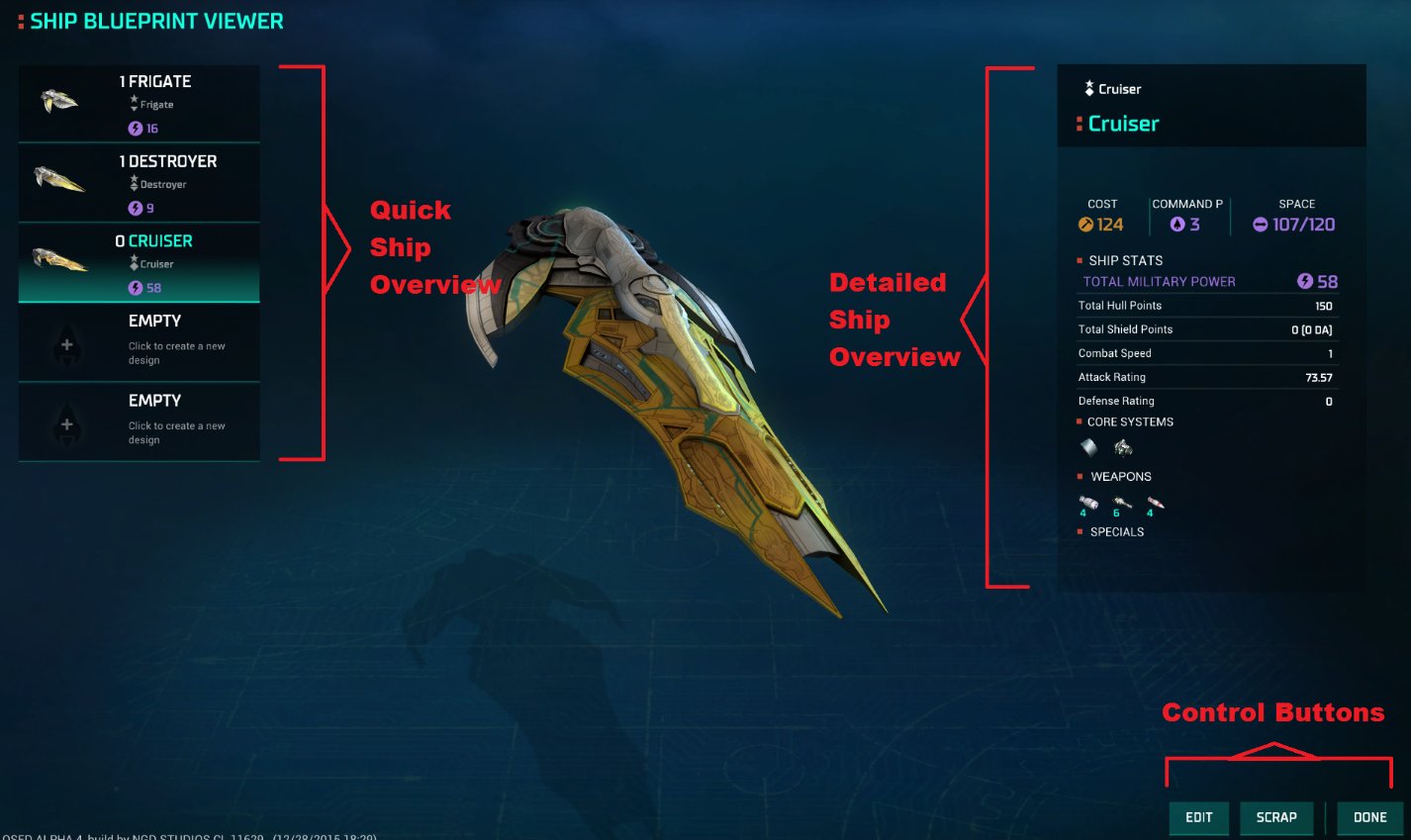
The “Edit” button will take you to the ship customization screen for the ship selected on Quick Ship Overview. If you click on an “Empty” box you will automatically be taken to the customization screen. Also note that you will have a maximum of eight “Empty” boxes for creating custom ships.
There is a small difference between the actual ship class and the “Empty” box. Selecting the ship class will take you directly to that ship class where you will be restricted to that hull. Selecting an “Empty” box will allow you to cycle through the ship hulls. In both cases the base ship will appear to be modified.
For this example we will customize an Alkari Titan to be a planet killer.
Customizing Ships
Ship Appearance
Hull Type: If you clicked on an “Empty” box you may cycle through all hull types you currently have researched. This option will be greyed out if you clicked on a specific class to edit.
Ship Model: For every ship class except Doom Stars you may select one of two graphic models; Doom Stars only have a single configuration.
Themes: There are four options (Base Theme and Themes A, B, and C) to put graphics on your ship.
 Ship Model
Ship Model
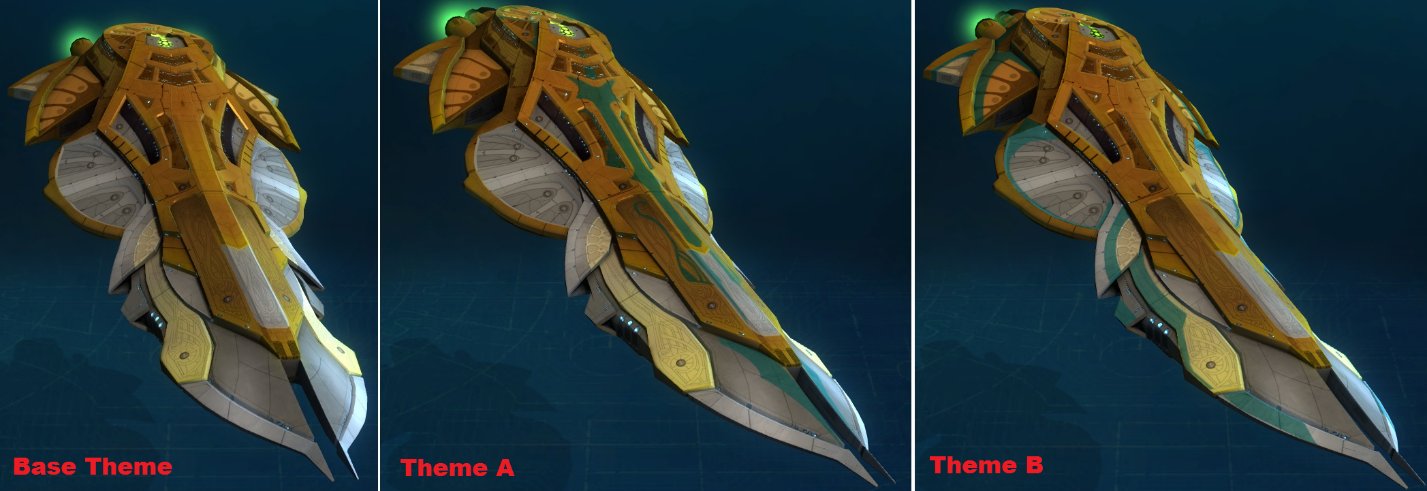 Ship Themes (Theme C Not Shown)
Ship Themes (Theme C Not Shown)
Equipment Data
Each piece of equipment will display the base Production cost, space requirement, and, for weapons, the DPS (damage per second) it deals. The right side of the screen will also display a more detailed description of the system and its function.
Core System Slots
A ship’s Core Systems are the shield, armour, drive, and computer. These systems cannot be deleted, although they can be modified to accept any currently researched core system. You may opt to put a less advanced system on board to save production time and/or space, usually with a reduction in military power.
For our example Titan, we’ll replace the Hyper Drive with the Interphased Drive, adding 4 Production but no additional space to the ship.
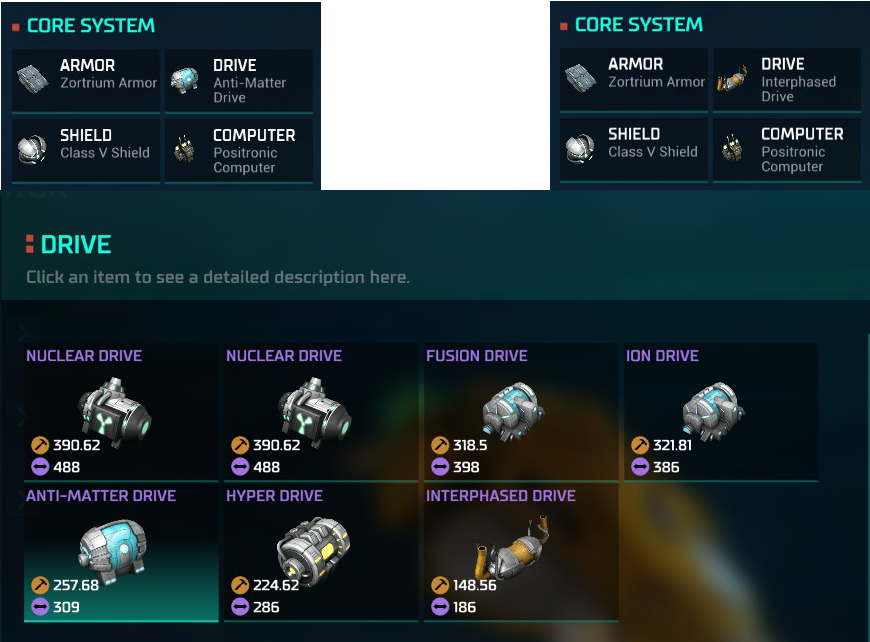
Special Systems
The Special Systems block allows you to place most non-weapon and non-core system technology on your ship. Augmented drives, Inertial Stabilizers, Anti-Missile Rockets, and so on may all be added.
For our Titan, we’ll add a Stellar Converter, at the cost of 500 production and 500 space.
Weapons
The Weapons block allows you to not only add weapons to your ship but also determine how many of each weapon to emplace, their facing, and any special abilities if available. With these options you could make a specialized ship for planetary bombardment, a carrier, a point defense escort, etc.
Modifiers: Available modifiers for a weapon will be shown. Modifiers may be toggled on and off with your weapons; you can give a particular weapon almost any combination of modifiers. Modifiers add special abilities but also increase the Production cost of the weapon and the space it takes up. Weapons placed in a slot need to be identical in all ways, including which direction they face. Example modifiers include Point Defense, ECCM, Enveloping, Heavy Mount, etc.
Quantity: You may pick how many of a particular weapon system to install on the ship. There is no limitation for a weapon load except the space needed to install them.
Facing: Direct-fire weapons require facings. You may face a weapon to the front, left, right, rear, left and right, or 360 degrees. The last two will slightly reduce the combat effectiveness of the weapon because it must cover multiple arcs and cannot concentrate to a particular arc. Missiles have no facing requirements.
Information: The bottom of a weapon selection will display the DPS, total Production cost, and space used/maximum space of the ship as it relates to the weapon(s) being mounted.
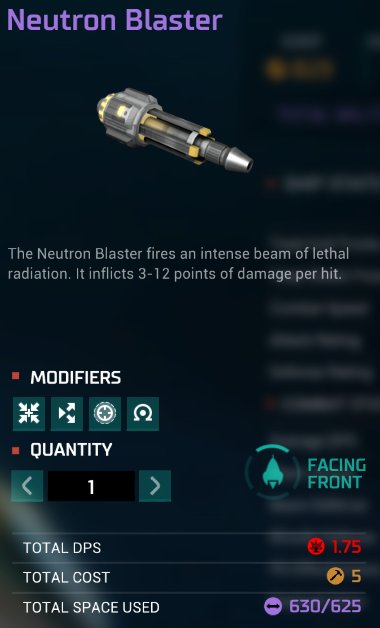
Our example Titan, although primarily intended as a planet killer, still requires some form of minimal protection from enemy ships. Suppose we decide to mount two fighter bays to provide point defense and harassment, 3x 360-degree heavy mount Neutron Blasters (the heavy mount modifier adds 150% to damage but triples Production and space). We round out her weapons array with 2x heavy armor Nuclear Missiles (the armor can shrug off point defense for a while but adds space). NOTE: The modifier symbols for the Neutron Blasters and Nuclear Missiles are shown in the weapons block.
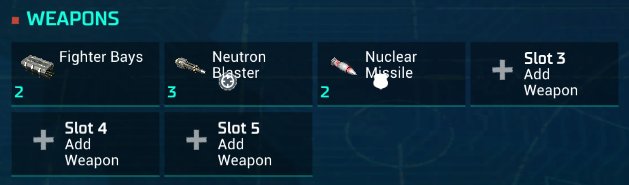
Naming
No ship is complete without its class name. You may name your newly created ship in the upper right corner. You are limited to 12 characters, which can be any combination of letters, numbers, and spaces.
Our planet-smashing Titan class has been christened “Star Scream.” For comparison, below is a standard Alkari Titan with advanced technology and our custom Titan:
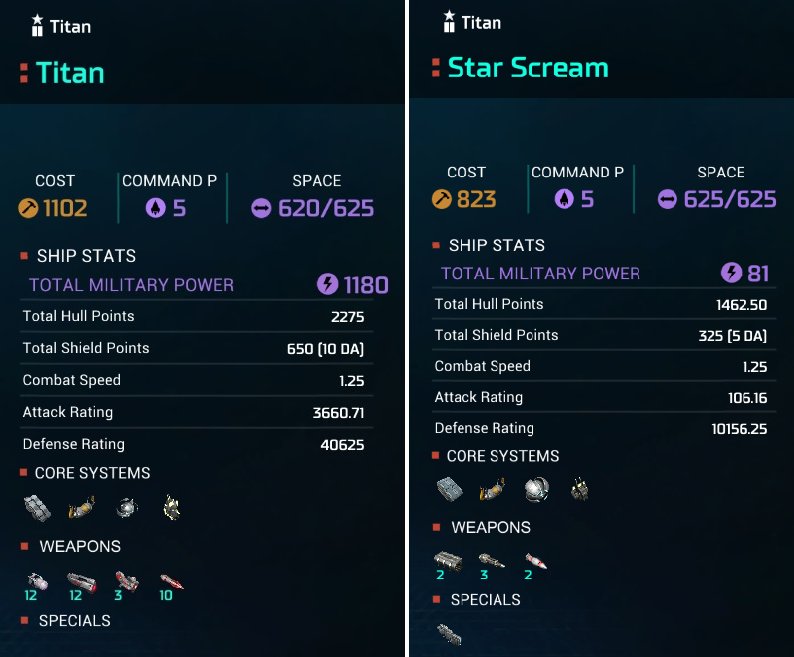 Custom Ships In-Game
Custom Ships In-Game
Your brand-new ship will now appear as an available option in your production queue. To build it, select it as you would any other ship. Within a fleet, your custom ships will be displayed with the names you gave them.
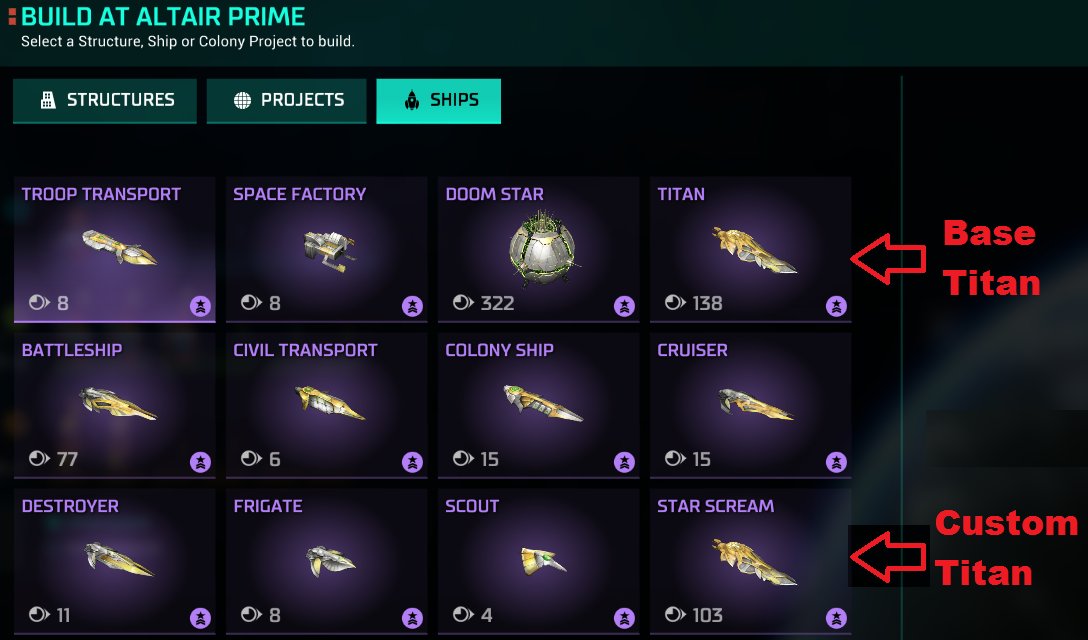
Disclaimer: This article is based on a "work-in-progress" build of Master of Orion and the information and screenshots included are subject to change.